
In the digital age, our computer monitors serve as windows to a world of information and entertainment. However, with regular use comes the inevitable accumulation of dust, smudges, and fingerprints, impacting both visual quality and overall experience. Discovering the proper techniques to clean your computer monitor is essential to preserve its pristine clarity and extend its lifespan. In this guide, we delve into step-by-step instructions, recommended materials, and expert tips to ensure your screen shines brightly while avoiding potential pitfalls. Unveil the secrets to keeping your digital window crystal clear.
Tools and Materials
Tools
- Screwdriver (if you need to remove the monitor’s stand or access internal parts)
Materials
- Microfiber cloth or lint-free cloth
- Distilled water or screen cleaning solution (specifically designed for electronics)
- Isopropyl alcohol (optional)
- Compressed air (for cleaning ports and vents)
- Soft-bristle brush (for removing dust)
- Cotton swabs (for hard-to-reach areas)
Steps to clean a computer monitor
Step 1: Power Off and Unplug: Before you begin cleaning your computer monitor, ensure that it’s turned off and disconnected from any power sources. This eliminates the risk of electric shock and allows you to see the screen more clearly while cleaning.
Step 2: Dust Removal: Use a soft-bristle brush (like a clean paintbrush or a dedicated electronics brush) to gently remove dust and debris from the screen’s surface and other parts of the monitor. You can also use compressed air to blow away dust from ports, vents, and crevices. Hold the compressed air can upright and use short bursts to prevent any moisture from being released.
Step 3: Prepare Cleaning Solution: If you’re using a commercial screen cleaning solution, follow the instructions on the bottle for dilution or use as directed. If you’re making your own solution, mix equal parts of distilled water and isopropyl alcohol (70% or higher concentration) in a spray bottle.
Step 4: Cleaning the Screen: Dampen a microfiber cloth or lint-free cloth with the cleaning solution or distilled water. Make sure the cloth is not dripping wet; it should be slightly damp. Gently wipe the screen in a circular motion from the top to the bottom. Apply gentle and even pressure, but avoid pressing too hard. Wipe any smudges or marks until they’re gone.
Step 5: Cleaning Edges and Frame: Use the same damp cloth to clean the edges and frame of the monitor. If there are stubborn spots, don’t scrub aggressively. Instead, use a bit more pressure and continue the gentle circular motion.
Step 6: Drying: After cleaning, let the screen air dry for a few minutes. This allows any excess moisture to evaporate. Ensure the screen is completely dry before reconnecting the monitor to power.
Step 7: Streaks or Residue: If you notice streaks or residue on the screen after cleaning, it might be due to using too much cleaning solution. Use a clean, dry microfiber cloth to gently buff away the streaks. Make sure the cloth is dry and clean to prevent introducing new streaks.
Step 8: Cables and Ports: If you’re cleaning cables, connectors, or ports, use compressed air to blow away dust and debris gently. Hold the compressed air can upright to avoid any liquid coming out. If you need to clean ports more thoroughly, use cotton swabs slightly dampened with isopropyl alcohol. Be very gentle, and make sure the ports are completely dry before plugging anything back in.
By following these steps carefully, you can effectively clean your computer monitor without causing any damage. Regular cleaning will help maintain the screen’s clarity and ensure a more pleasant computing experience. If you need professional service to consult about your monitor or other technology at your house, you can contact us.
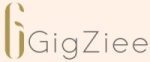
Comments